Work with hierarchies
You can use the hierarchies feature to configure a hierarchy to, for example, browse the folder hierarchy of a file path for a custodian.
Once you add a hierarchy and grant access to user groups, users can view the hierarchies in the Browse pane on the Documents page.
Note: Administrators can grant group leaders access to this feature by setting the Case Setup - Hierarchies function to Allow for Leaders on the Security > Administration page.
Add a hierarchy
To add a hierarchy:
On the Case Setup > Hierarchies page, on the toolbar, click Add.
In the Add hierarchy window, on the Properties page, do the following:
In the Name box, provide a name.
In the Field list, select a field, for example, All File Paths.
Note: Child node values for file paths have a 400-character limit.
Note: Case administrators can add any user-created text and memo fields to a hierarchy. Group leaders who have permission to access the Hierarchies feature can add only the user-created text and memo fields that they have access to.
In the Delimiter list, select a delimiter.
To preview the hierarchy, click Next.
The Preview page allows you to preview the hierarchy before you save and run it to make sure that the hierarchy field and delimiter are useful. After previewing the hierarchy, click Next.
Note: The preview is limited to 10,000 documents and 1,000 nodes. The preview is available only when you add a new hierarchy. You cannot preview a hierarchy that you previously added.
To skip the preview, click Security in the navigation pane on the left of the Add hierarchy window.
On the Security page, set the security for groups to Allow.
Click Save.
The hierarchy appears on the Case Setup > Hierarchies page.
Important: After you add a hierarchy, you must run an indexing and enrichment job to populate and update the hierarchy. As documents are added to the case and submitted or resubmitted for indexing and enrichment, the hierarchies are updated as part of those jobs. For more information, see Run an indexing and enrichment job for a hierarchy.
Run an indexing and enrichment job for a hierarchy
After you add a hierarchy, you must run an indexing and enrichment job to populate and update the hierarchy. As documents are added to the case and submitted or resubmitted for indexing and enrichment, the hierarchies are updated as part of those jobs.
To run an indexing and enrichment job for a hierarchy:
On the Case Setup > Hierarchies page, select the check box next to a hierarchy.
On the toolbar, click Run.
Once the processing status symbol in the second column appears as Succeeded, the hierarchy is ready for use.
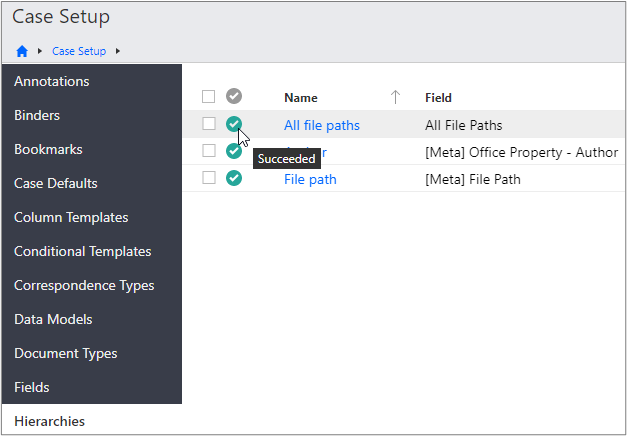
Delete a hierarchy
To delete a hierarchy:
On the Case Setup > Hierarchies page, select the check box next to a hierarchy.
On the toolbar, click Delete.
In the Delete hierarchy dialog box, click OK.