Portal Home page overview
When you log in to the application, the Portal Home page lists the cases that you have access to. To return to the Portal Home page from any other page, click the Nuix Discover logo on the navigation bar.
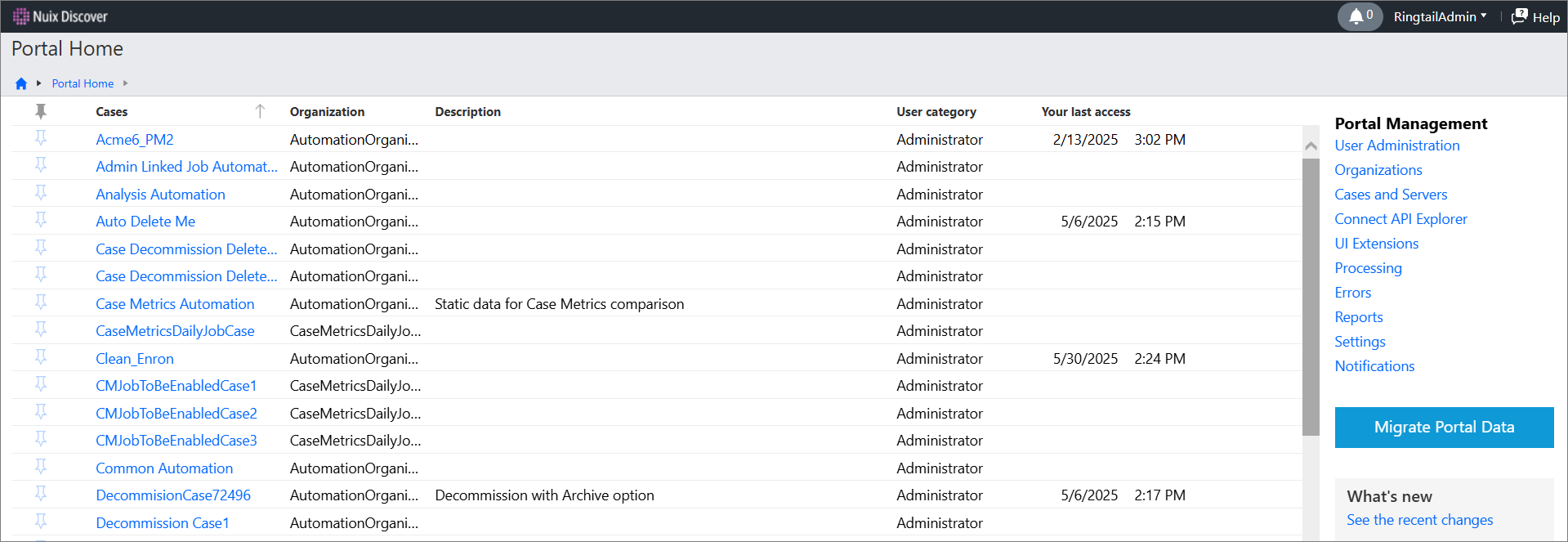
The Portal Home page includes the following items:
Navigation bar: The navigation bar at the top of the page includes the following items:
Nuix Discover logo: You can return to the Portal Home page from any other page by clicking the logo.
Notifications button: Click Notifications to view and manage important messages.
User name and menu: Hover over your user name to view details. To log out of the application, click Log out on the menu. An Account Settings option may also appear if the password management feature is enabled in the environment. This option allows you to edit your user name and email address.
Nuix Discover user help button: Click Help to open a configurable window with links to relevant help topics, training videos, and more. You can add buttons to submit a support ticket or contact customer support.
Toolbar: The toolbar includes the Breadcrumb and breadcrumb menu. To open the breadcrumb menu, click the arrow next to the Home button.
Cases list: To access the Case Home page for a case, click a case name.
If the lock icon is present, access to the case can be restricted by a system or portal administrator to prevent conflicts of interest. If the link for a case is not active, then your access has been restricted by certain days and times. For information about restricted user assignment and case restrictions by day and time, see Work with users.
Note: For portal administrators, when organization security is enabled, the list of available items depends on membership in a provider or client organization. To understand how organizations are managed in Nuix Discover, see Organizations. For a summary of how organization security affects portal access for each user category, see Portal security table.
To pin a case to the top of the list for quick access, click the pin button next to a case.
The Your last access column displays the last time you accessed the case.
Portal Management features: Only administrators have access to the User Administration, Cases and Servers, Settings, Processing, Errors, and Reports features. Administrators might also have access to the Organizations feature.
What's new section: Click the link to view recent changes and product updates.
Note: When portal data is available for migration, the Migrate Portal Data button appears for system administrators on the Portal Home page. The button disappears after the migration is complete.