Compare the text of two documents
You can view the differences between the text of two documents using the Compare pane.
The following figure shows an example of two documents in the Compare pane. The differences between the documents are marked in red.
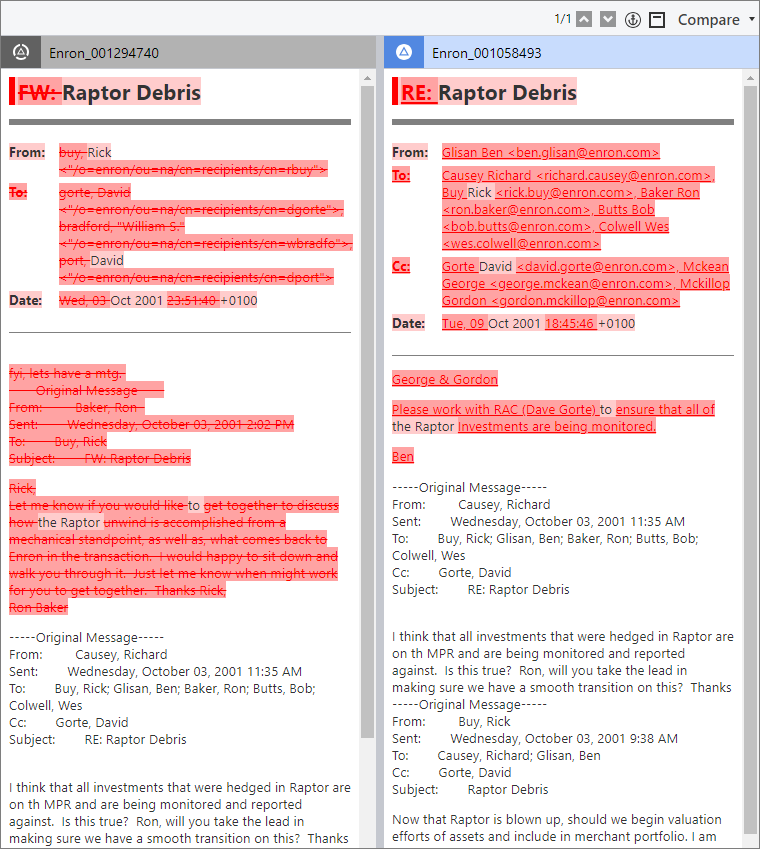
In the Compare pane, the active document always appears in the right pane.
To compare documents, you anchor one of the documents that you want to compare. The anchored document appears in the left pane. Then, you navigate through the other documents that you want to compare with the anchored document.
For information about how to add the Compare pane to your workspace, see Customize the workspace.
The Compare pane is available for documents without branded redactions. The maximum file size is 3 MB.
To compare the text of two documents:
Select a document.
In the Compare pane, the document that you selected appears in the right pane. This document is also called the active document.
To anchor the active document, on the Compare pane toolbar, click the Set active document as anchor button.
The document is anchored in the left pane of the Compare pane.
Select a second, similar document.
Tip: To locate documents that are good candidates for comparison, add a Related pane to your workspace. In the Related pane, in the Similar section, you can see a list of documents that share the same concepts. For information about how to work with documents in the Related pane, see View related documents in the Related pane.
In the Compare pane, the anchored document in the left pane remains unchanged. The document that you selected, which is now the active document, appears in the right pane. The differences between the two documents are marked in red.
To navigate between sections in the two documents, click the navigation buttons on the Compare pane toolbar.
When you navigate from document to document, the anchored document does not change. To anchor a different document in the Compare pane, select the document, and then click the Set active document as anchor button.