Review Setup Summary page overview
You can monitor the status of ongoing document reviews using the Review Setup Summary page.
The data on the Review Setup Summary page provides a quick status of the assignments in the top three highest priority unlocked phases. You can also view summaries of all phases that are associated with each of the workflows, as well as the priority in which the assignments of the phase are to be processed.
Administrators and group leaders with permissions can access the Review Setup Summary page. For information about how to grant permissions, see Grant administrative access.
Access the Review Setup Summary page
To access the Review Setup Summary page:
On the Case Home page, click Review Setup.
The Review Setup Summary page appears.
Note: Before you create workflows in a case, the Review Setup Summary page is blank or displays an error message.
Work with the Review Setup Summary page
The Review Setup Summary page provides data about assignments in the workflows that contain the top three highest priority unlocked phases. Teams receive assignments from the highest priority phase before receiving assignments from lower priority phases.
The numbers on the Review Setup Summary page indicate the number of assignments in each assignment status. Assignments can have a status of unassigned, active, suspended, or cleared.
Bar graphs illustrate the ratio of uncleared documents in each assignment status.
To view the number of cleared documents (for completed assignments) or uncleared documents in an assignment status, hover over the number for an assignment status or the corresponding color on the bar graph.
The following figure shows an example of the data that appears on the Review Setup Summary page. The same information about cleared documents and uncleared documents appears when you hover over an assignment status and when you hover over the matching color in the bar graph.
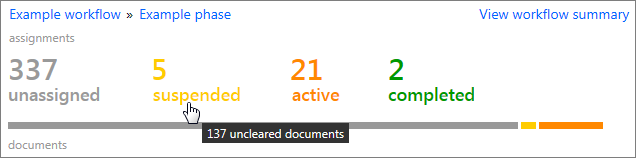
For information about how to view all of the workflows in a case, see View workflows, phases, teams, and assignments.
View workflow phases and phase properties
To view all of the phases and subphases that are associated with a workflow that includes a high priority phase, click a workflow name on the Review Setup Summary page.
The name of the workflow's highest priority phase appears next to the workflow name on the Review Setup Summary page. To view or edit the phase properties, click the phase name. For more information about phase properties, see Configure phase properties.
View a workflow summary
You can view summary data about all of the phases that are part of a workflow. An example of a workflow summary page is shown in the following figure.
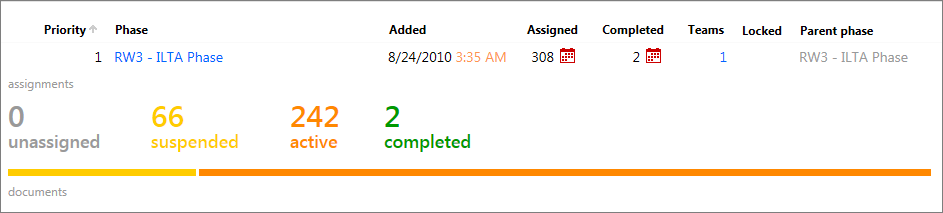
You can view a workflow summary in the following ways:
On the Review Setup Summary page, click View workflow summary next to a workflow that includes a high priority phase.
Open any workflow and then click Summary in the navigation pane. Click the Expand button next to a phase. For information about how to open a workflow, see View workflows, phases, teams, and assignments.
The following information appears on a workflow summary page:
The processing priority for the assignments in each phase.
The names of the phases in the workflow.
The date that the phase was added.
The number of assigned and completed assignments.
The dates that assignments were last assigned and last completed.
The number of teams associated with the phase.
Whether a phase is locked or unlocked.
The parent phase.
The number of assignments in each assignment status. A bar graph illustrates the ratio of uncleared documents for each assignment status. To view the number of cleared documents (for completed assignments) or uncleared documents in an assignment status, hover over an assignment status or the corresponding color on the bar graph.
You can download a report of this data. For information about how to download a workflow summary report, see Download a workflow summary report.
View All and Administration
The following links appear at the bottom of the Review Setup Summary page:
View All: Contains links to view and manage all of the workflows, phases, and teams in the case.
Assignments: Contains links to the All Assignments and My Assignments pages.
Administration: Contains links to the Phase priorities and Settings pages, where you can set and manage the priorities of each phase, and set the maximum number of active and suspended assignments for a reviewer.
Download a workflow summary report
Administrators and group leaders with permissions can download summary data about the workflows in a case. The report downloads as a spreadsheet (.csv file).
The report includes the same data that appears on the workflow summary page for the selected workflow. If you choose to include all workflows in the case, the report contains data for all workflows. For more information about the data that is included on the workflow summary page and in the report, see View a workflow summary.
To download a workflow summary report:
On the Case Home page, click Review Setup.
On the Review Setup Summary page, click Download report.
In the Choose a workflow list, select from the following:
To include data about all workflows in the report, select All Workflows.
To include data about a particular workflow, select the workflow.
Note: You can download data for the workflows that you have access to. For information about how to set and manage workflow access permissions, see Set security for workflows.
Click OK.
Open or save the report.