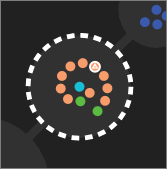Select documents and clusters
Clicking on a dot or inside a cluster of dots selects a document or multiple documents. When you select a document or cluster, the document or cluster is highlighted and the Working list automatically opens. You can then code the documents, perform further searches, or cluster the selected documents to better show their relationships.
The following table describes how to work with documents and clusters in the Map.
|
When you do this... |
The following occurs... |
|
Hover over a document dot |
A tooltip appears, listing the document title, the top six concepts in the document, and the document coding. |
|
Hover over a cluster ring |
A tooltip appears, listing the spine label, the top six concepts in the cluster, the number of documents in the cluster, the percent of documents coded, and the top five documents in the cluster. |
|
Click a document dot |
A colored ring appears around the document and the cluster ring becomes a dashed line. The dashed line indicates that not all documents in the cluster are selected. The document appears in the Working list (if List view is open, then the application switches to Working list view). Conversely, when you select the check box next to a document in the List pane, the cluster circle turns into a dash and a ring appears around the document dot. This is so that you can locate the cluster that the document is in.
|
|
Double-click a document dot |
The document becomes the active document. A triangle appears in the dot. The active document is the document that appears in the View pane and the Code pane. |
|
Click inside a document cluster |
A ring appears around all the documents in the cluster and the cluster ring becomes solid. The documents in the selected cluster automatically appear in the Working list. |
|
Click a spine label |
Selects all documents and clusters in which that concept appears. The selected documents also appear in the Working list, and the concepts in the selected documents appear in the Selected Concepts section of the Browse pane. |
When you select documents in the Map, the selected documents appear in the Working list and the concepts appear in the Selected Concepts section of the Browse pane. The following table describes how to select documents in the Map.
|
To do this... |
Do the following... |
|
View the number of currently selected documents |
On the Documents page toolbar, view the selected documents number. |
|
Select multiple documents |
Press Shift and select documents. You can select documents in the same cluster or in different clusters. |
|
Select all documents on the current Map page |
On the Map menu, click Select all. |
|
Select all documents in the Map |
In the List pane, select the check box at the top of the List. This option selects all documents on all Map pages. |
|
Select only coded documents in the Map |
On the Map menu, click Select coded. |
|
Clear selected documents |
Do one of the following: On the Map menu, click Clear selection. If the Map has multiple pages, in the page navigation window on the side of the Map, clear the check box that indicates the number of selected documents. |
|
Select all documents not currently selected |
On the Map menu, click Select Inverse. This clears the current selection and selects all other documents instead. |