Navigate the Map
The first time you view the Map, all clusters appear within the concept compass. Sometimes you may want to view only a small portion of the main cluster area.
To change the visible portion of the Map, you can move the position of the main cluster area.
To change the size of the clusters and document dots, you can zoom in or out. Zooming in and out changes the spine concepts on the compass. It is also easier to select clusters and documents when the Map is zoomed in.
The following table describes how to pan and zoom with the Map to focus on specific documents or clusters.
|
To do the following... |
Do this... |
|
Move the position of the Map |
Drag the Map in the direction that you want to view. |
|
Zoom using the slider |
On the zoom slider, drag the percentage bar up or down. The zoom focuses on the center of the Map. |
|
Zoom using the mouse |
Click anywhere in the Map. Scroll up to zoom in, and scroll down to zoom out. The zoom focuses on the area under the pointer. |
|
Return to the original Map view |
On the Map menu, click Fit to page. |
|
Hide the Map |
On the Map menu, click Collapse. The Map reduces to a small pane. To view the Map again, click the Collapse button in the reduced pane. |
When you zoom out below the level indicated by the white line on the zoom slider, clusters that have documents coded with different quick codes appear as pie charts. This makes it easier to see the percentage of documents that are coded to a certain quick code.
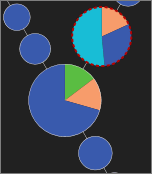
View and search in the Map
You can choose the documents to view in the Map pane in a variety of ways. For example, you can open an assignment, perform a search, browse and filter a document set, and so on.
Display search results in the Map
You can display search results in the Map. The types of search results that you can display include the following:
Quick search: Use the quick search box at the top of any page to search for documents. For information about performing quick searches, see Perform a quick search.
Advanced search: Create an advanced search based on the document set in the Map, or create a new search. For information about creating advanced searches, see Perform an advanced search.
Search term families: To display a colored glow around documents and clusters in the Map that contain the terms in a search term family, in the Browse pane, in the Search Term Families section, click a search term family "sun" icon.
Find box: Use the Find box in the Browse pane to locate words or phrases in the Map. For information about using the Find box in the Browse pane, see Select and filter documents by content.
Browse and filter: Use the Browse pane to browse to a new set of documents, or to select and filter documents in the current Map based on a variety of criteria. For information about using the Browse pane, see Browse and filter documents.