Work with bookmarks
Administrators can save links to websites as bookmarks in a case. For example, you can create a bookmark to a website that lists the review procedures for a case. Bookmarks are available on the user name menu on the navigation bar of any page in the case.
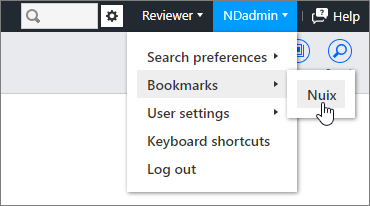
After you create a bookmark, you set group permissions for the bookmark.
Create a bookmark
To create a bookmark:
On the Case Home page, under Case Setup, click Bookmarks.
Click Add.
Type a Name for the bookmark.
Type a Web address. For example, http://www.yourcompany.com.
Click OK.
To allow users to access the bookmark, set security for the bookmark. For more information, see Set security for bookmarks.
Set security for bookmarks
To allow users to access a bookmark, you set security for the bookmark.
For information about how to set security for multiple bookmarks at one time, see Work with security for objects.
To set security for bookmarks:
On the Case Home page, under Case Setup, click Bookmarks.
Click the name of the bookmark.
In the navigation pane, click Security.
Depending on which groups you want to set security for, do the following:
To change the security for a user group, hover over the row for the group, and then select an option.
To change the security for all user groups, select an option in the heading row. Then click OK.
The following security settings are available.
|
Permission |
Description |
|
Deny
|
Denies the group access to the bookmark. |
|
Allow
|
Allows the group to access the bookmark. |
Edit a bookmark
To edit a bookmark:
On the Case Home page, under Case Setup, click Bookmarks.
Click the name of the bookmark.
On the Properties page, edit the Name or the Web address.
Click Save.
Delete a bookmark
To delete a bookmark:
On the Case Home page, under Case Setup, click Bookmarks.
Select the check box next to the bookmark.
Click Delete, and then click OK.