Work with Bulk annotations
The Bulk Annotations feature allows users to apply highlights or redactions to multiple documents simultaneously.
Note: Your administrator must configure and enable this feature.
Apply bulk annotations on the Documents page
You can apply annotations to multiple documents at the same time.
To apply bulk annotations:
On the Documents page, in the List pane, select the check box next to the documents that you want to apply bulk annotations to.
On the Tools menu, under Processing, select Bulk annotations.
The Bulk annotations window appears.
On the Exclusions page, the documents that you selected for bulk annotation are sorted by the number of documents that will be submitted for bulk annotation and the number of documents that will not be submitted. In the Document must be excluded area, you can search for documents that will not be annotated using the Bulk Annotations feature. Click a number to see the list of affected documents. Click Next.
Note: Documents must be imaged in PDF format prior to using the Bulk Annotations feature.
On the Terms page, in the Option list, select one of the following:
Advanced query syntax: Enter the search terms and operators to identify the text that you want to highlight or redact.
Search Term Families: Select the search term family that identifies the terms you want to highlight or redact.
Note: The Document count column displays only the number of base documents and not renditions.
Click Next.
On the Annotation page, select either of the following options:
Redaction: Click the box for the color of the redaction. You can select only black or white. Select the label for the redaction in the list.
Highlight: Select a highlight option from the list.
Click OK.
The application submits the annotation job.
View documents displaying bulk annotations
After the bulk annotation job is completed, you can view the annotations in the Annotations List pane, which you can access from the the Image viewer in the View pane.
Tip: To find the documents with bulk annotations, you can run a search on the Search page using the following search criteria: Bulk Annotation Status is Succeeded.
To view bulk annotations:
On the Documents page, in the List pane, select one or more documents.
In the View pane, in the Image viewer, click the Annotation List button on the vertical toolbar.
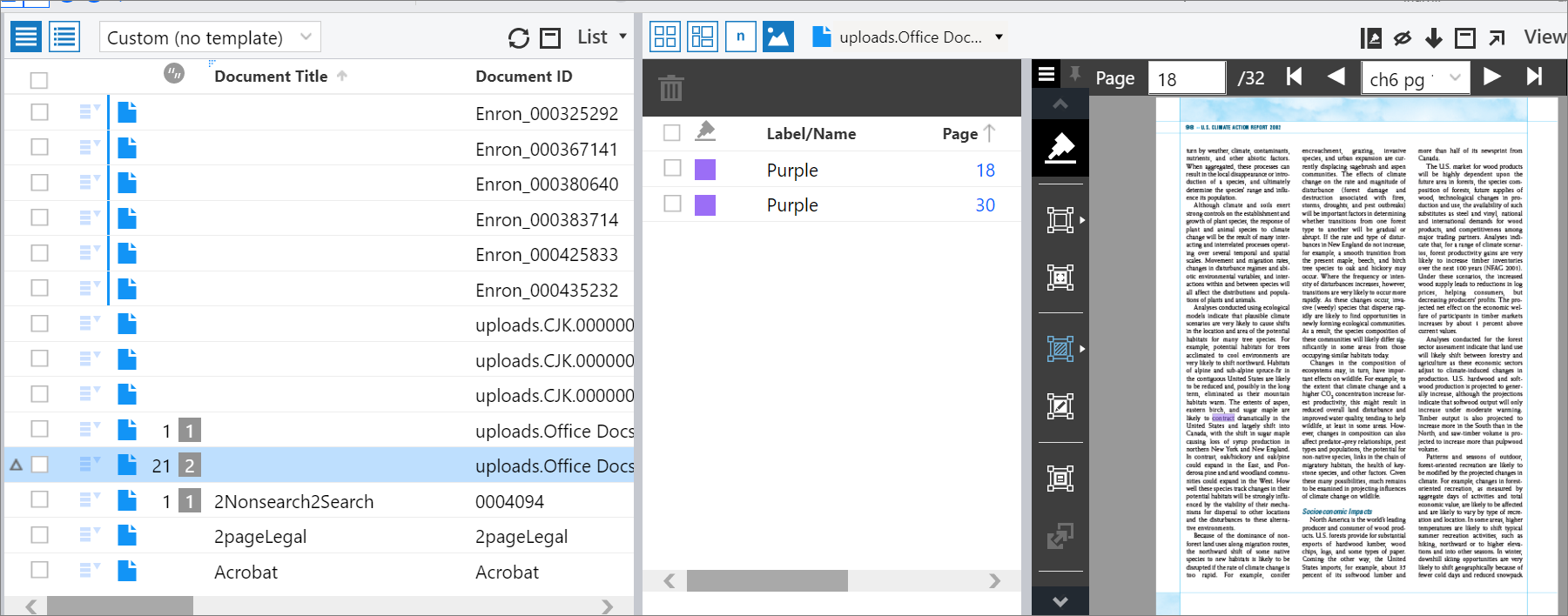
The Annotation List pane contains the following columns:
Annotation type: Select an annotation type to display. Options are Black redactions, White redactions, and Highlights.
Label/Name: Filter by the label or the name of the annotation.
Mass coded: The mass coded icon indicates if it was a mass action to multiple documents at once. You can filter documents by Single coded or Mass coded.
Page: Displays the list of pages containing annotations in ascending or descending order. You can also filter the list of pages by entering a number that the page number you are looking for is less than, greater than, or equal to.
Term: This column displays the term used for the annotation. Enter text to filter by a specific term.
Type: This column displays the source of the terms in the Term column. You can filter on any of the following types:
Advanced query syntax
Search term families
Word or phrase
To view the annotations on a specific page in the document, in the Annotation List pane, in the Page column, click a link.
The page with the annotations appears in the Image viewer.
Delete bulk annotations
To delete annotations added with the Bulk Annotations feature:
On the Documents page, in the List pane, select one or more documents.
In the View pane, in the Image viewer, click the Annotation List button on the vertical toolbar.
Click the annotation or annotations that you want to delete.
Click the Delete button.