Create entity items
An entity item is a record of data for an entity, similar to a new row in a spreadsheet or a database. You create entity items when you add new records for an entity to the application.
For example, say that a data model contains an evidence entity. You can add entity items for bank statement, suspect's laptop, and suitcase of cash.
To create entity items:
To display entity items instead of documents on the Documents page, perform a search for the entity that you want to add entity items to. In the search, include the Entity ID field with the Has a value operator.
When you view the results, the entity appears on the Documents page, even if the entity does not yet contain any entity items.
For information about how to search for entities, see Search for entity items.
In the List pane, in the list on the toolbar, select the column template that you want to display. The column template determines which entity fields appear when you view a list of entity items.
On the List pane toolbar, click the Add entity item button, where entity is the name of the entity.
A new row for the entity item is added to the List pane, and the entity fields appear in the Conditional Coding pane on the default entity coding template.
Note: To change the coding template, in the Conditional Coding pane, in the list on the toolbar, select the coding template that you want to display.
To add a value to a field, in the Conditional Coding pane, click the field, and then enter a value.
Note: You can edit the values of some fields directly in the List pane.
The colors of the fields change to indicate which fields you still need to code, based on the value that you just coded. For more information about the colors on the Conditional Coding pane, see About the Conditional Coding pane.
If a plus sign appears next to a field, it means that you can code multiple values to the field. To code additional values to a field, click the Add value button (plus sign) next to a field, and then enter a value.
Repeat the previous steps to code the remaining values.
Tip: To undo a recent coding change, click the Undo button next to a field.
Create Person or Organization entity items
To create Person or Organization entity items:
Note: This example describes the procedure for a Person entity item.
Option 1
To add a Person or Organization entity item from the List pane:
Return results for a Person entity.
In the List pane, on the toolbar, click the Add [name of entity] item button.
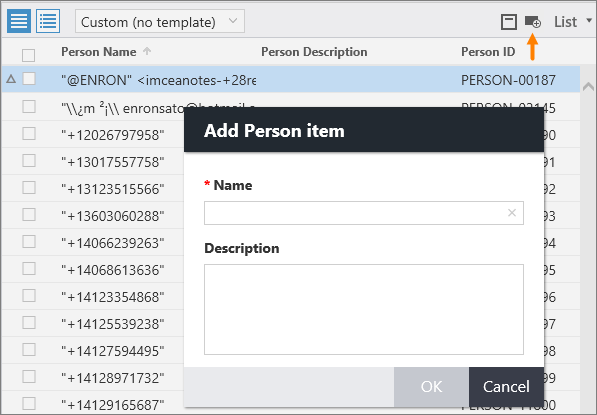
In the Add [name of entity] item dialog box, shown in the previous figure, provide a name, and then click OK.
The Person entity item is added.
Option 2
To add a Person or Organization entity item from the Related pane:
If a Document entity has a connection to a Person or Organization entity, do the following:
In the Related pane, on the Related entities tab, on the toolbar, select the arrow next to the Add [name of entity] item button.
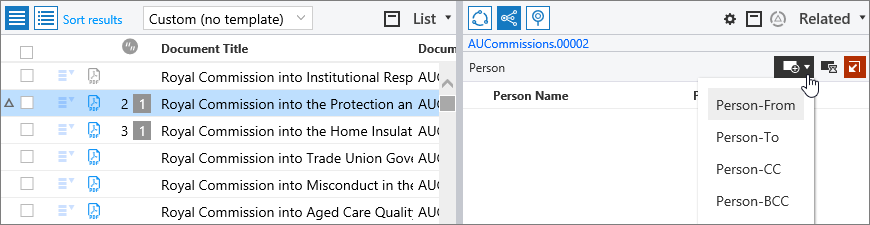
Then, select either Person - From, Person - To, Person - CC, or Person - BCC, as shown in the previous figure.
In the Add [name of entity] item dialog box, provide a name, and then click OK.
The Person entity item is added.