Connect and disconnect entity items
In a data model, a connection represents a link between two related entities.
When you work with entity items on the Documents page, you indicate that entity items are related to each other by creating connections between the entity items. The connections that you can make between entity items depend on the connections that exist between the corresponding entities in the data model.
For example, say that a data model includes a connection between the lawsuit entity and the subject entity. This connection allows you to connect the lawsuit entity item Smith v. Jones to the subject entity item Stolen property.
You connect entity items to each other using the Related pane. The following figure shows a results set of entity items in the List pane. Below the List pane, in the Related pane, is a list of entity items that are connected to the active entity item.
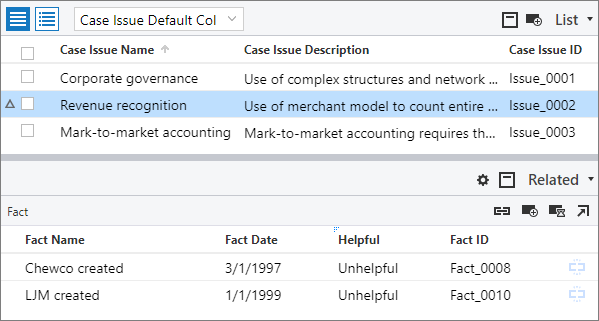
For information about how to work with entity items that are connected to each other, see Work with connected entity items.
For information about how to Connect existing entity item IDs in the Related pane, see Connect existing entity item IDs.
Tip: If your administrator has added directly or indirectly connected entities, you can view the details in the Conditional Coding pane, which allows you to see all of the references at the document level.
Connect existing entity items to each other
You can connect existing entity items to each other in the Related pane.
Note: You can connect existing entity items to each other in the Conditional Coding pane if your administrator includes connection fields on a coding template. A connection field is a field from one entity that can be used in the entity coding template for another connected entity to create connections between individual entity items. When you code a value for a connection field, the application creates a connection between the two related entity items.
To connect existing entity items to each other:
Open a results set of entity items. For information about how to open entity items on the Documents page, see Search for entity items.
In the List pane, select an entity item.
The connected entities appear in the Related pane.
Note: If you are viewing documents, the related documents appear in the Related pane. To view connected entities instead, on the Related pane toolbar, click the Related entities button.
In the Related pane, in the heading for the entity that you want to connect to, click the Connect existing entity item button on the toolbar, where entity is the name of the entity. If there are multiple kinds of connections to the entity, click the connection label, such as People - From or People - To.
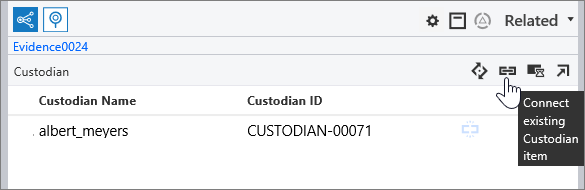
In the Connect existing entity item dialog box, where entity is the name of the entity, search for an entity, and then select the entity items that you want to connect to.
Note: Depending on the type of connection between the entities in the data model, you may be able to connect only one entity item at a time.
Click Save.
Create new entity items with connections to existing entity items
When you are viewing an entity item that is associated with one entity, you can add new entity items that are associated with connected entities. The new entity items are automatically connected to the existing entity item.
For example, say that the lawsuit entity is connected to the subject entity. When you view the Smith v. Jones lawsuit entity item, you can add a new subject entity item for Stolen property. The new subject entity item is connected to the existing lawsuit entity item.
To create an entity item for a connected entity:
Open a results set of entity items. For information about how to open entity items on the Documents page, see Search for entity items.
In the List pane, select an entity item.
The connected entities appear in the Related pane.
Note: If you are viewing documents, the related documents appear in the Related pane. To view connected entities instead, on the Related pane toolbar, click the Related entities button.
In the Related pane, in the heading for the type of entity that you want to add, click the Add entity item button, where entity is the name of the entity. If there are multiple kinds of connections to the entity, click the connection label, such as Lawyer - Plaintiff or Lawyer - Defendant.
Note: Depending on the type of connection between the entities in the data model, you may be able to connect only one entity item at a time. If only one entity item can be connected, a confirmation message appears. To replace the existing connected entity item with a new connected entity item, in the confirmation message, click OK.
A new entity item of the related entity type is created, and is connected to the current entity item. The new entity item becomes the active entity item. The fields for the new entity item appear in the Conditional Coding pane.
In the Conditional Coding pane, add values for the related entity item. For information about how to add values to an entity item, see Code entity items.
Disconnect entity items from each other
You can remove the connection between entity items that are no longer related to each other.
To remove a connection between entity items:
Open a results set of entity items. For information about how to open entity items on the Documents page, see Search for entity items.
In the List pane, select an entity item.
The entity items for connected entities appear in the Related pane.
Note: If you are viewing documents, the related documents appear in the Related pane. To view the entity items for connected entities instead, on the Related pane toolbar, click the Related entities button.
In the Related pane, in the row for the entity item that you want to disconnect, click the Disconnect entity item button where entity is the name of the entity.
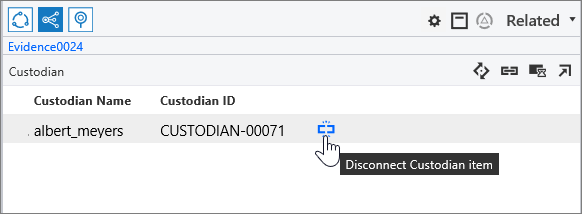
Note: If you do not see the Disconnect entity item button, scroll to the right end of the columns.
Connect existing entity item IDs in the Related pane
You can connect multiple entity items to an active entity item by entering a list of entity items to connect.
To connect multiple entity items to an active entity item:
In the List pane, select an entity item.
In the Related pane, on the toolbar, click the Connect existing entity item IDs button.

In the Connect existing entity item IDs dialog box, enter the entity item IDs.
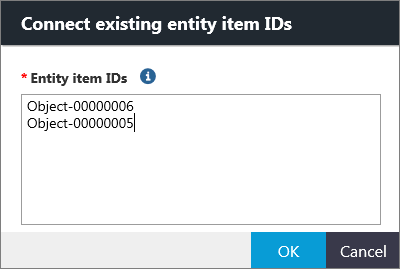
Note: Each line must contain a single existing entity item ID. You can paste a list of entity item IDs, as long as each entity item ID starts on a new line.
Click OK.
The items found for that entity item type are linked to the active item. The linked items appear in the Related pane for the entity item type.
Tip: If your administrator has added directly or indirectly connected entities, you can view the details in the Conditional Coding pane, which allows you to see all of the references at the document level.