Code entity items
To add data to an existing entity item, you code the entity fields. You code entity fields in the Conditional Coding pane.
The following figure shows an example of entity fields being coded in the Conditional Coding pane.
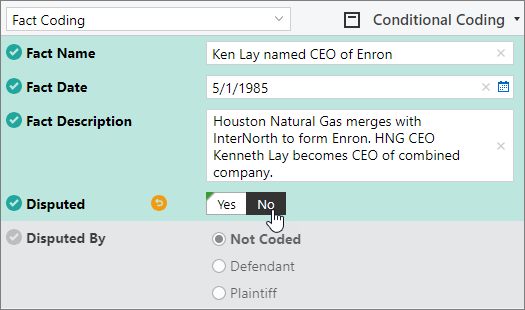
Note: Your administrator might include connection fields on a coding template. A connection field is a field from one entity that can be used in the entity coding template for another connected entity to create connections between individual entity items. When you code a value for a connection field, the application creates a connection between the two related entity items.
About the Conditional Coding pane
When you code entity fields in the Conditional Coding pane, you can quickly determine which fields you should code depending on the values that you provide for related fields. After you code each field, the colors of the remaining fields change to indicate which fields you still need to code. If you code a value that is unexpected based on the other values that you have coded, a warning message appears.
For example, say that the custodian entity includes fields for custodian name and collection status. When you code the custodian name field with a person's name, your administrator also wants you to code the collection status field. In the Conditional Coding pane, the coding appears incomplete until you code a value for both fields.
After you code each field, the colors of the fields change to indicate which fields you still need to code, as follows:
Fields that are coded appear in green.
Fields that you should code appear in white. An asterisk indicates that a value is mandatory.
Fields that your case administrator does not expect you to code appear in gray.
Fields that have an unexpected value based on related coding values appear in yellow, and a warning message appears.
Note: To speed up the coding process, you can create coding macros. Coding macros allow you to apply a predefined set of values to an entity item by clicking a single button. Coding macros for entity items are similar to coding macros for documents. For more information about coding macros, see Code a document with a predefined set of values: coding macros.
Add coding values to entity items
To code entity items:
Open a results set of entity items. For information about how to open entity items on the Documents page, see Search for entity items.
Select an entity item.
In the Conditional Coding pane, in the list on the toolbar, select the coding template that you want to display.
To add a value to a field, in the Conditional Coding pane, click the field, and then enter a value.
Note: You can edit the values of some fields directly in the List pane.
The colors of the fields change to indicate which fields you still need to code, based on the value that you just coded.
If a plus sign appears next to a field, it means that you can code multiple values to the field. To code additional values to a field, click the Add value button (plus sign) next to a field, and then enter a value.
Repeat the previous steps to code the remaining values.
Tip: To undo a recent coding change, click the Undo button next to a field.
When you are finished coding the document, click Next in the Conditional Coding pane to navigate to the next entity item.
Note: The Next button appears when the entity coding template contains at least one required field, and all required fields for the relevant conditions are coded.
Remove coding values from entity items
To remove coding values from an entity item:
Open a results set of entity items. For information about how to open entity items on the Documents page, see Search for entity items.
Select an entity item.
In the Conditional Coding pane, in the list on the toolbar, select the coding template that you want to display.
To clear the value from a field, depending on the type of field, click the Not Coded option or the Remove value button (X) for the field.