About concepts and clusters in the Map
The main feature in the Map is the concept cluster, which groups together documents that have similar or identical concepts. Concepts are significant nouns and noun phrases that describe a document, such as names, places, organizations, addresses, themes, and so on. The clusters within the Map contain numerous concepts, and the number of concepts per cluster varies. The same concept may appear in more than one cluster.
Documents in the Map are represented by dots. The dot in the center of a cluster is the key document for that cluster. Dots that are closer to the center of the spiral in a cluster are more similar to the key document than they are to documents at the end of the spiral.
The Map arranges clusters in relationship to other clusters based on the similarity of concepts in the documents. The documents in a cluster are more similar to documents in the same cluster than they are to other documents in other clusters. Documents with similar concepts tend to appear in the same (or adjoining) clusters, and the arrangement of clusters helps you to see these similarities.
The color of a dot indicates the quick code value that is applied to the document. The first time that you open an assignment, all of the documents may be solid blue, indicating that they are marked Not Coded.
If concept clusters appear as solid colors and you do not see individual dots, this indicates that all documents in a cluster have the same quick code value and that the Solid for uniform coding option is selected for the Map. An example of clusters that appear as solid colors is shown in the following figure.
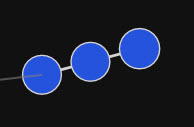
If a cluster contains documents with different quick code values, or if the Solid for uniform coding option is not selected, then depending on the zoom level, documents in a cluster appear as separate dots in a spiral. An example of clusters in which documents appear as individual dots is shown in the following figure.
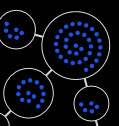
When you hover over a cluster, a tooltip that provides information about the documents in the cluster appears.
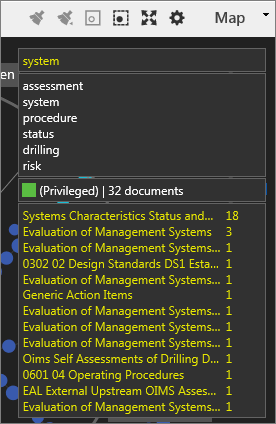
If a cluster has relatively unique concepts that cannot be placed on a spine, the cluster appears in a row at the bottom of the main cluster area. The documents in a cluster that has unique concepts are similar to other documents in the same cluster. However, these documents are not similar to documents in other clusters.
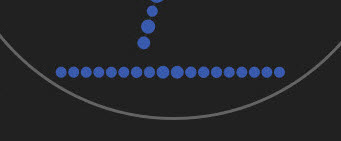
Documents that cannot be clustered appear in square containers, called set-aside clusters, that are located on the right side of the Map. Non-clustered documents may appear in one of the following set-aside clusters:
Limited Concepts: Contains documents that may have too few concepts to place into a cluster. This most often happens with short documents, such as short email messages.
No Concepts: Contains documents that were not analyzed during processing (sometimes due to password protection), or that do not contain any concepts, such as image files.
Misc Concepts: Contains documents with concepts that are unique or that are not similar enough to concepts in other documents to add to a cluster.
You can work with concepts and clusters in the Map in the following ways:
Select documents and document clusters in the Map. For more information, see Select documents and clusters.
Cluster specific documents based on concepts in the documents. For more information, see Compare document similarity: cluster documents.
View and work with concepts in the Map pane. For more information, see View concept information in the Map pane.
View and work with concepts in the Browse pane. For more information, see View concept information in the Browse pane.
Remove unimportant concepts during a review to prevent the application from using the concepts to cluster documents. For more information, see Stop concepts in the Map.
For information about how to analyze a document to extract common concepts, see Index and analyze documents.