Quick code documents
A quick code is a color-coded value that is associated with a coding field. You can quickly code a document to a value by applying a quick code from a list of available quick codes.
You can perform the following tasks to quick code documents:
Apply a quick code to a document.
Select a quick code list.
Your case administrator or review lead configures the available quick codes.
Apply a quick code to a document
You can quick code a document from multiple locations on the Documents page. When you quick code a document in one location, the value updates in all other locations.
If you apply different codes to the documents in a document family, the highest-ranking code is assigned as the family code for all documents in the family. The family code applies regardless of whether a document is a source document or an attachment. For example, say that a quick code of privileged has a higher family rank than responsive. You code a document as responsive. However, the document belongs to a family that contains another document that is coded as privileged. The responsive document takes the family code of privileged, because this code has a higher family rank. Your administrator or review lead sets the family ranking for quick codes.
For information about how to code documents in the Map pane, see Code documents in the Map.
Use the following procedures to quickly code documents.
To quick code a document in the List pane, click a document type icon, and then click a quick code.
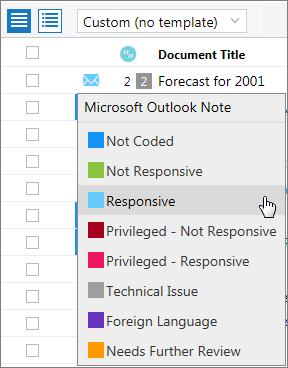
To quick code a document in the View pane, click the document type icon, and then click a quick code.
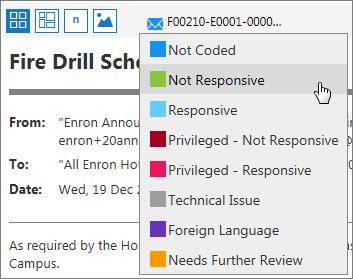
To quick code a document in the Code pane, click the Code single document button, and then select a quick code.
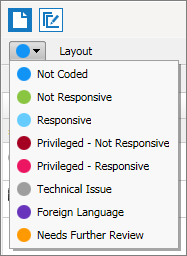
To quick code a document in the Related pane, click the document type icon, and then click a quick code.
To quick code multiple documents, do the following:
Note: The permissions set by your administrator determine access to this feature.
Select the documents that you want to quick code.
In the Code pane, click the Code multiple documents button.
Click Quick Codes.
Depending on whether you want to apply a quick code to source documents and attachments, select from the following:
To quick code only the selected documents, select a quick code.
To quick code the selected documents and their source documents and attachments, click the Coding Options button for a quick code. Select the Include Source/Attachments check box, and then click Submit. Click Close.
Select a default quick code list
You can change the default quick code list that appears on the Documents page. The change applies to your user account, and does not affect other users.
Your administrator configures the default quick code lists for all users.
The permissions set by your administrator determine access to this feature.
To change the quick code list that appears for your user account:
Open the Documents page.
On the Tools menu, select Quick code.
Select the quick code list that you want to display, and then click OK.